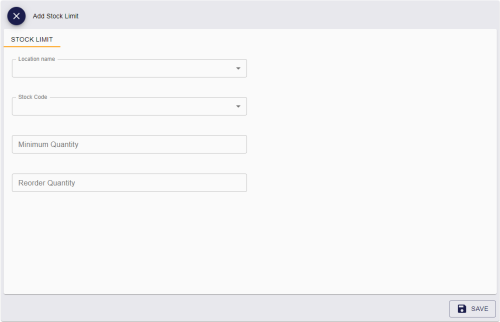10.1 Adding a stock limit
You can add a new stock limit for a location.
To add a stock limit:
-
Select the Stock Limits category.
You must have the appropriate permissions to access this category. See section 8.1, Setting up inventory roles.
-
Click Add.
The Add Stock Limit screen appears.
-
Complete the following details:
-
Location Name – type the name of the location.
-
Stock Code – select the code for the device stock.
You can control the available options in the Stock Code drop-down list using the List Editor; see section 8.2, Editing inventory lists.
-
Minimum Quantity – type the minimum number of available devices you want to keep at this location.
-
Reorder Quantity – type the number of devices to order when the number of available devices drops below the minimum quantity.
-
-
Click Save.
10.1.1 Adding a stock limit from the View Location screen
As an alternative method, you can create a stock limit from the View Location screen.
-
Search for a location and view its details.
-
On the View Location screen, select Add Stock Limit in the button bar.
You may have to click the ... option to see any additional available actions.
The Add Stock Limit screen appears with the Location name field filled in with the current location.